How to Compress your Video in Adobe Premiere
I wanted to share a video compression tip that works for me. I use Premiere and usually export using the codec: h264 to create a final .mp4 file. Here’s a quick way to compress your video when exporting.
Open the Export window: File > Export > Media
Go to the Video tab and scroll down to Bitrate Settings.
Go to the Target Bitrate and lower the number.
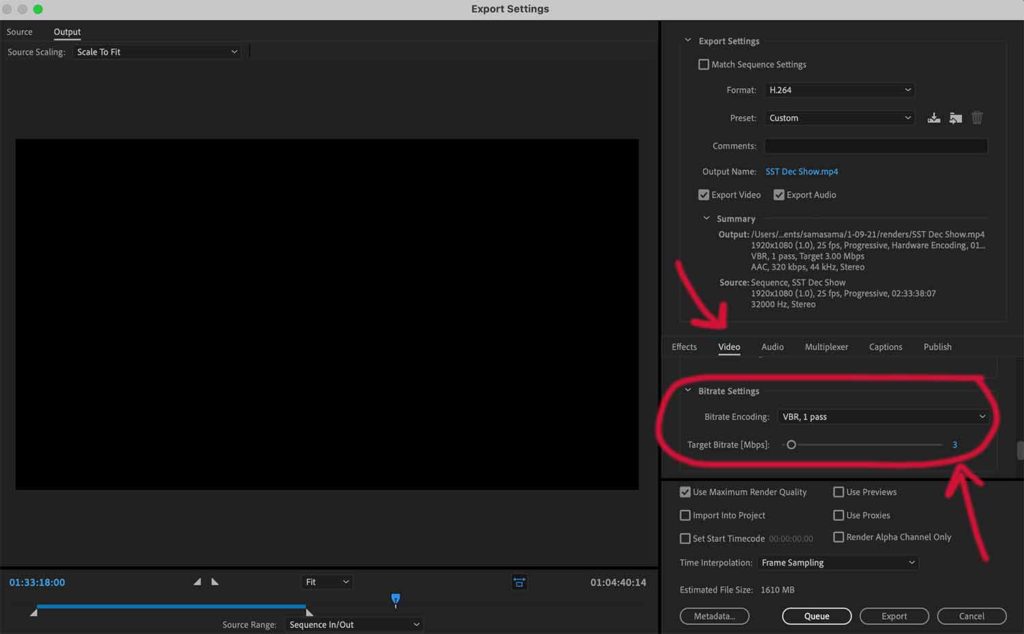
I lower the bitrate to 3. You can play with the number, but as you do, look to the bottom of your export screen to view the Estimated File Size after you make adjustments. It will show the size of your video every time you change the number. Lowering the target bitrate can cut down the size of your video dramatically. Compressing is all trial and error, but try to find a file size that you’re comfortable with and see how much you can lower the bitrate number without losing video quality. In the screenshot above, I compressed an hour+ long video from 6gb to 1.6gb. The quality was identical.
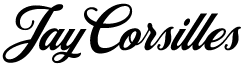
Leave a Reply